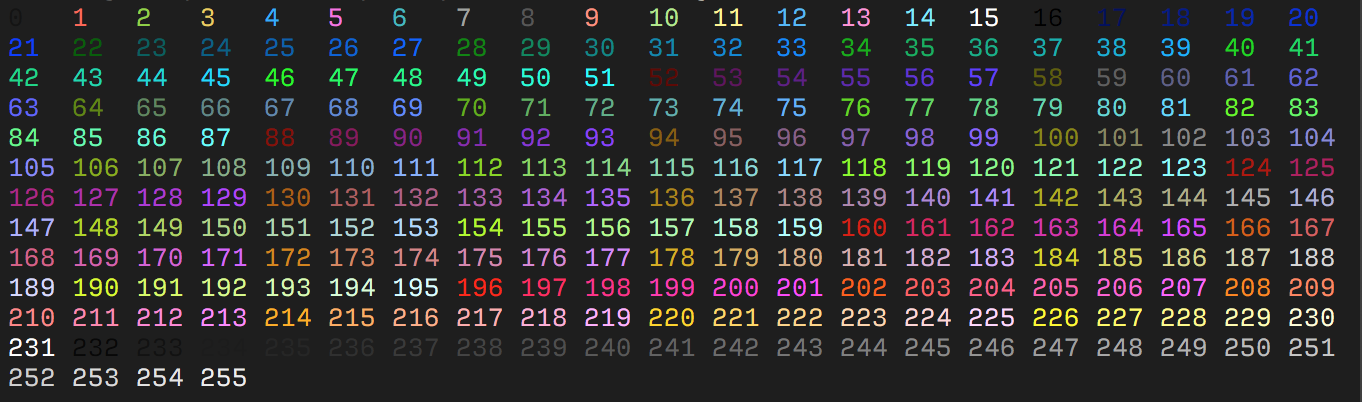RBText
RBText is a gem that allows you to format, color, and manipulate terminal output.
Installation
Get it from RubyGems:
gem install rbtextor download the rbtext-x.x.x.gem file from the releases:
gem install rbtext-x.x.x.gemor build it yourself:
gem build rbtext.gemspec
gem install rbtext-x.x.x.gemUsage
Cursor
The cursor can be moved with the RBText::Cursor module.
# UP
RBText::Cursor.up
# DOWN
RBText::Cursor.down
# LEFT
RBText::Cursor.left
# RIGHT
RBText::Cursor.right
# BEGINNING OF LINE
RBText::Cursor.beginning_of_line
# GO TO POS (x,y)
RBText::Cursor.go_to_pos(4,9)You can get the cursor position with RBText::Cursor.pos. It returns as [x, y]
You can show and hide the cursor with RBText::Cursor.show and RBText::Cursor.hide
Colored text
You can color the text with the RBText::Colors.color function. This function jsut returns ANSI escape codes.
You can get a color like this:
RBText::Colors.color :blueThat returns a foreground blue color code that can be inserted into a string like this:
"#{RBText::Colors.color :blue}Hello world"You can also get a background color by adding type: :bg like this:
RBText::Colors.color :blue, type: :bgYou can use colors from the 256 color table (below) like this:
"#{RBText::Colors.num_color 138}"
# Or for a backround color:
"#{RBText::Colors.num_color 138, type: :bg}"By default the color and num_color methods return strings to be interpolated into other strings, but with the mode: :set argument, RBText will automatically print the escape code to set the color for everything printed after.
To clear all colors do
# Reset foreground colors
RBText::Colors.color :reset
# Reset background colors
RBText::Colors.color :reset, type: :bg
# Reset all colors
RBText::Colors.color :reset, type: :allFormatting
You can add formatting like underlines, italics, bold and faint text with the RBText::Formatting module.
# Underline
RBText::Formatting.underline
# Bold
RBText::Formatting.bold
# Italic
RBText::Formatting.italic
# Faint/light text
RBText::Formatting.faint
# Blinking text
RBText::Formatting.blinking
# Strikethrough text
RBText::Formatting.strikethroughSimilar to with colors, you can add mode: :set to any formatting function to set it.
You can clear all formatting with
RBText::Formatting.resetor clear just one formatting option with
RBText::Formatting.reset(R::F.<option here>)Ftext
Ftext, or formatted text is an RBText class that allows you to write a string with formatting options inside of a _. ._.
inside of the _. ._, you can specify formatting options like this:
# Underline
"_.f:underline._"
# Blue
"_.c:blue._"
# Background blue
"_.cb:blue._"
# 137
"_.cn:137._"
# Background 137
"_.cbn:137._"
# Clear options
"_.f:reset._"You can create Ftext with txt=RBText::Ftext.new("<ftext here>") or txt="<ftext here>".to_ftext
That object can be printed with puts txt
You can get the original ftext with txt.original_text
You can turn it into normal text with txt.normal_text
Ftext can also be used as a command line utility.
$ ftext '_.c:yellow._asd'
asd #Yellow
$ ls | ftext 'c:yellow'
asd.txt # yellow
example.rb # yellow
$ ls | ftext 'c:yellow,c:green'
asd.txt # yellow
example.rb # green
$ echo "_.c:blue._Hello, World!" | ftext --stdin
Hello, World! # blueBy default this adds a _.f:reset._ to the beginning of each line. This can be removed with the --noreset flag.
With the --dump flag, ftext will return escaped escape codes that can be echoed with echo -e or set as a PS1 value in bash.
$ ftext '_.c:green._asd' --dump
\e[32masd\e[0mScreen
Clear
# Clear whole screen or current line
RBText::Screen.clear
# Clear current line
RBText::Screen.clear_lineGet terminal size
# Size
RBText::Screen.size # => [50, 100]
# Width
RBText::Screen.width # => 100
# Height
RBText::Screen.height # => 50Toggle alternate screen mode
# Enter
RBText::Screen.alternate_screen_mode
# Exit
RBText::Screen.exit_alternate_screen_modeRead individual keypresses from STDIN:
# Read character
RBText::Screen.getch # => :backspace
# Read raw character
RBText::Screen.getch(raw: true) # => "\u007F"You can make a terminal bell with RBText::Screen.bell
String methods
If you include rbtext/string_methods, you can use RBText formatting and colors as methods on a string.
require 'rbtext/string_methods' # => true
"Hello World".color :blue # => "\e[34mHello World\e[39m"
"Hello World".color :blue, type: :bg # => "\e[44mHello World\e[49m"
"Hello World".bold # => "\e[1mHello World\e[0m" You can also chain methods to make the string blue with a green background.
Short names
RBText has abbreviated names for modules and classes to make them cleaner.
# Ftext
R::Ft
# Formatting
R::F
# Cursor
R::Cr
# Colors
R::C
# Screen
R::S